To install the app, please head to: https://www.thrive-digital.com.au/hubspot-and-opensolar-integration and select a pricing option.
After successful checkout, you will be redirected to the Installation Page.
Click on 'Launch The App'
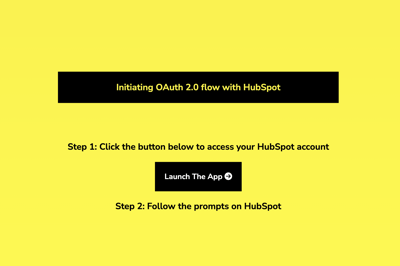
To install the app, please head to: https://www.thrive-digital.com.au/hubspot-and-opensolar-integration and select a pricing option.
After successful checkout, you will be redirected to the Installation Page.
Click on 'Launch The App'
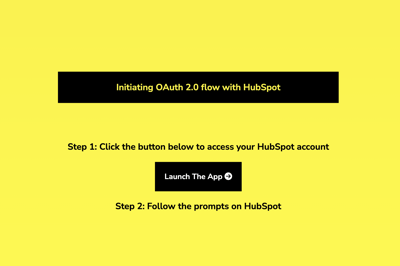
Select the account you want to install Saular on.
If you have the relevant permissions, after clicking the "Choose Account" button you'll be redirected automatically to the next step.
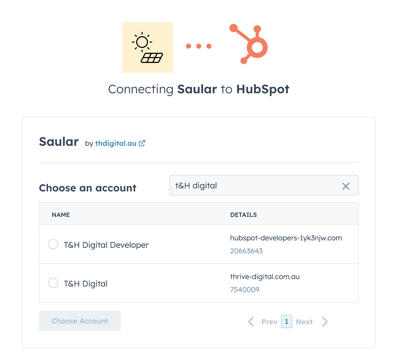
Insert your OpenSolar login details to finalise the connection with HubSpot.
Click on 'Connect App'
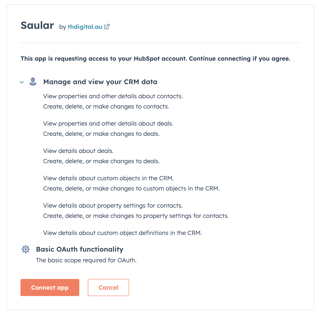
Insert your OpenSolar login details to finalise the connection with HubSpot.
Select the options or leave them as is. You can change these settings later in HubSpot.
Then Click Submit
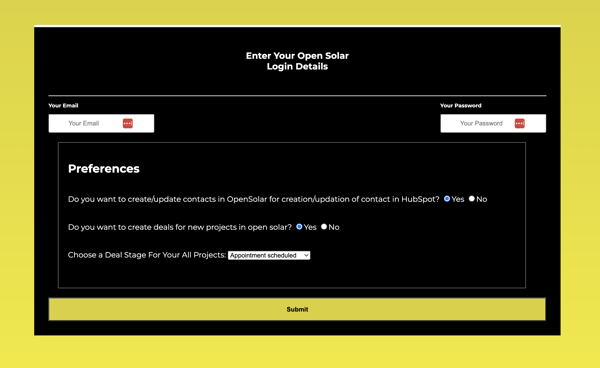
Your OpenSolar and HubSpot accounts are now connected.
You can close the page when you see the message below.
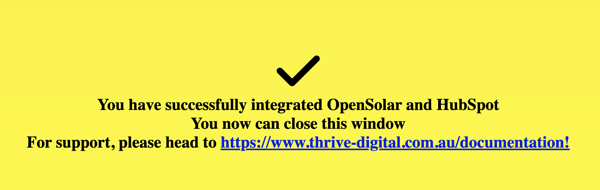
Please use our chatbot to help you with next steps.