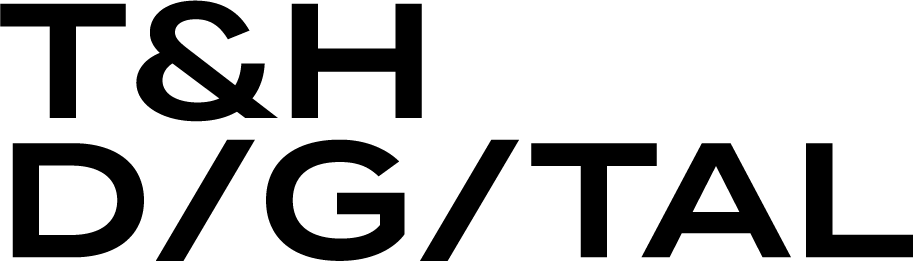1. **Basic Arithmetic Operations**:
- Addition: Use the plus sign (+).
- Subtraction: Use the minus sign (-).
- Multiplication: Use the asterisk (*).
- Division: Use the forward slash (/).
- Modulus: Use the percent sign (%).
- Exponentiation: Use double asterisks (**).
2. **Square Root**:
- To find the square root of a number, use the sqrt() function.
- Example: sqrt(16) will return 4.
3. **Absolute Value**:
- To find the absolute value of a number, use the abs() function.
- Example: abs(-5) will return 5.
4. **Power**:
- To raise a number to a power, use the pow() function.
- Example: pow(2, 3) will return 8.
5. **Sine/Cosine/Tangent**:
- Use sin(), cos(), tan() functions respectively, converting degrees to radians with deg2rad(). -
Example: sin(deg2rad(30)) will return 0.5.
6. **Logarithms**:
- To find the logarithm of a number, use the log() function with the base as the second argument. -
Example: log(100, 10) will return 2.
7. **Exponential**:
- To find the exponential of a number, use the exp() function.
- Example: exp(1) will return approximately 2.71828.
8. **Mathematical Constants**:
- To find the Mathematical Constants of a number, use the pi() function.
- Example: `pi()` will return the value of approximately 3.1415926535898.
Remember to apply the BODMAS rule (Brackets, Orders, Division and Multiplication, Addition and Subtraction) while constructing your mathematical expressions. This ensures that operations are performed in the correct order of precedence.